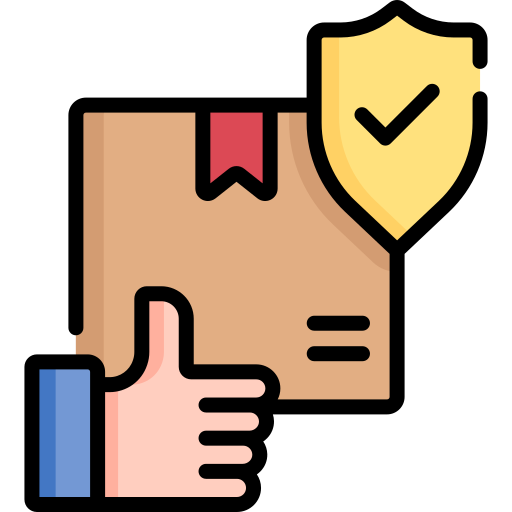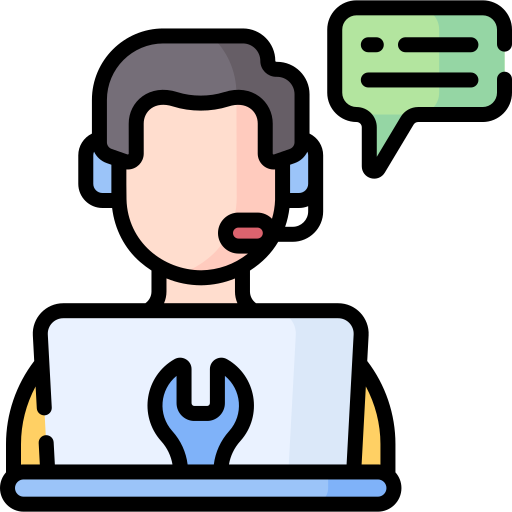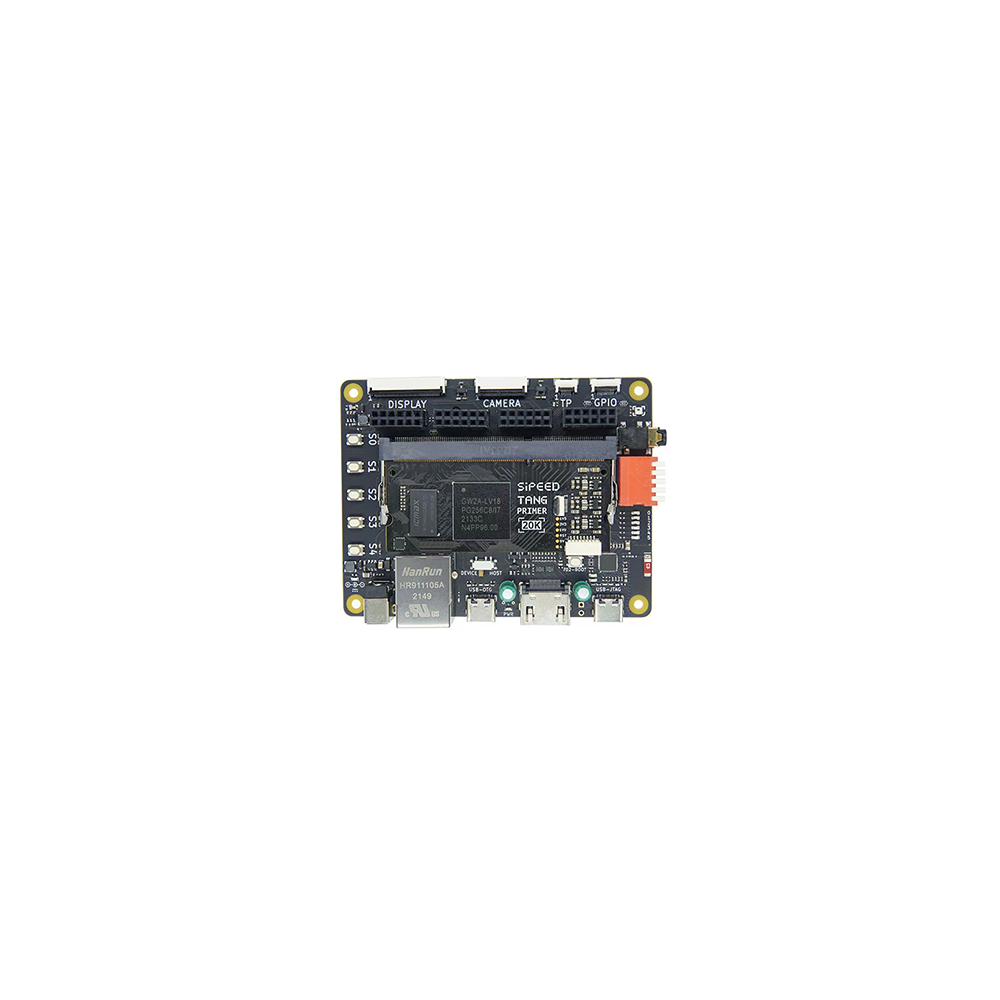









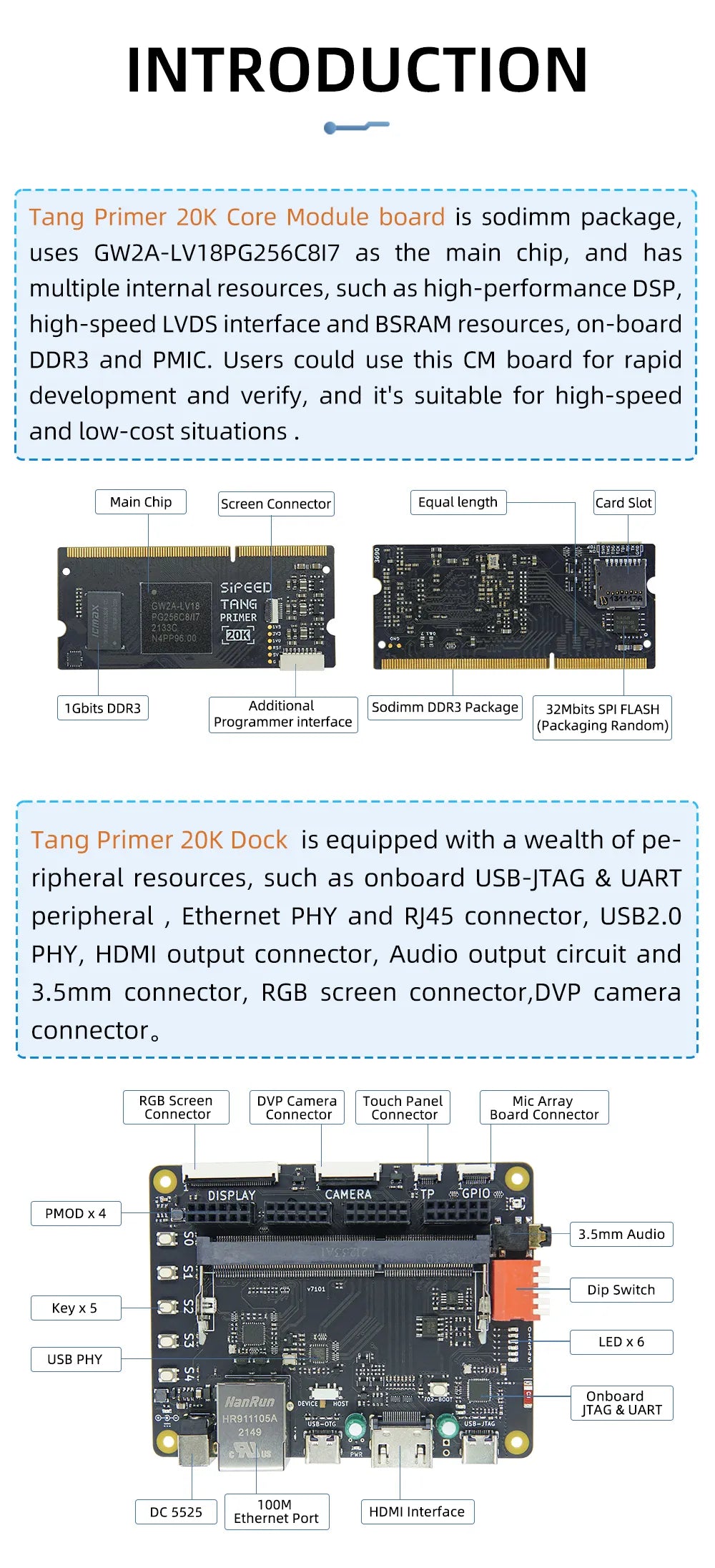
Sipeed Tang Primer 20K GOWIN GW2A FPGA Development Board
1. Introduction
Tang Primer 20K is a core board with DDR3 sodimm shape based on GW2A-LV18PG256C8/I7 as the main chip, with 2 ext-boards are prepared, the Dock and the Lite.
2. Parameters
|
Item |
Parameter |
Addition |
||||||||||||||||
|
FPGA Chip |
|
|||||||||||||||||
|
Memory |
128M DDR3 |
|||||||||||||||||
|
Flash |
32Mbits NOR Flash |
Read burn Flash |
||||||||||||||||
|
Debugger |
Jtag + Uart |
JST SH1.0 8Pins connector |
||||||||||||||||
|
SD card slot |
1 |
Push-pull type |
||||||||||||||||
|
Display |
8Pins spi lcd connector |
|||||||||||||||||
|
Package |
204P DDR3 |
|||||||||||||||||
|
Avaliable IO |
117 |
3. Comparison between ext-board
3.1. Dock ext-board appearance
The corresponding pins numbering of LED2 and LED3 is N16 and N14. See the mark on left of the right picture.
3.2. Lite ext-board appearance
The corresponding pin numbering between R8 and P9 is P8. See the mark on the top left of the right picture.
3.3. Comparison between peripherals of ext-board
|
Item |
Dock |
Lite |
||
|
Number |
Addition |
Number |
||
|
RGB Interface |
1 |
RGB565 40P FPC Connector |
||
|
DVP Interface |
1 |
24P FPC Connector |
||
|
Mic array Interface |
1 |
10P FPC Connector |
||
|
Touch Interface |
1 |
4P FPC Connector |
||
|
PMOD Interface |
4 |
4 |
||
|
3.5mm headphone Jack |
1 |
LPA4809MSF driver |
||
|
DIP switch |
1 |
5P DIP switch |
||
|
Slide switch |
1 |
Switch USB function |
2 |
|
|
Type-C |
USB-JTAG&UART |
1 |
Onboard BL702 used to download bitstream file and provide serial communication |
|
|
User-defined USB |
1 |
USB3317 with Slide switch to change USB Interface function |
||
|
Wireless antenna |
1 |
BL702 wireless function |
||
|
Key |
6 |
One used for burning BL702, |
2 |
|
|
LED |
6 |
|||
|
HDMI Interface |
1 |
|||
|
Ethernet Interface |
1 |
RTL8201F |
||
|
RGB LED |
1 |
WS2812 |
||
8. Additional message
Sipeed Tang Primer 20K GOWIN GW2A FPGA Development Board's default bank voltage of bank 0、bank 1、bank 7 on the core board is 3.3V, so their bank IO voltage is 3.3V output. If you want to custom the input IO bank voltage, please remove R5 and R9, see Assembly Click me to see where is R5 and R9.
And the corresponding golden finger on core board are as following:
9. Questions
9.1. Dock ext-board not work
For Sipeed Tang Primer 20K Dock kits, it's necessary to enable the core board before using debugger debug the chip, just put the 1 switch on the dip switch down, otherwise LED0 and LED1 are on and core board dose not work.
|
Enable Core Board |
Disable state |
Additional comments |
|
When disabled, the LDE0 and LED1 is on, and core board doesn't work. |
9.2. How to burn into flash
Do following configurations:
9.3. No reaction after burning or phenomenon is wrong
Make sure you hace selected right device, and all parameters are the same as following.
Then make sure your code logic is right and your
9.4. Successfully burned once, but can't burn after that
Note that the description is there was a successful Flash burnt one time.
In this case, the default reason is that the wrong Dual-Purpose pin is enabled and the debugger can no longer scan the FPGA's JTAG. You can short pin 1 and pin 4 of Flash, by which the chip cannot read FLASH normally when it is powered on.
Besides, if you have dock ext-board, this can be solved by the enable pin of dip switch.
Here are the steps:
First, enable the core board, put the 1 switch on the dip switch down, then do something (like burning FPGA or erasing FPGA) in Programmer application, when the progress bar shows, switch the 1 switch on the dip switch up and down, after which you will find the progress bar works and finish your operations on FPGA.
|
Enable the core board first |
|
|
Do operation on board, when progress bar shows, switch the 1 switch on the dip switch up and down |
|
|
|
put the 1 switch on the dip switch up and down |
|
Progress bar works and finish your operations on fpga |
We have 2 ext-board for Tang Primer 20K, the Dock and the Lite. Here I will tell the start of them.
1. Dock ext-board
1.1. Matters need attention
Here are matters need attention, to avoid spending much time dealing with trouble and fail at last.
1.1.1. Enable Core Board
For Sipeed Tang Primer 20K Dock kits, it's necessary to enable the core board before using debugger debug the chip, just put the 1 switch on the dip switch down, otherwise LED0 and LED1 are on and core board dose not work.
|
Enable Core Board |
Disable state |
Additional comments |
|
When disabled, the LDE0 and LED1 is on, and core board doesn't work. |
1.1.2. Device not work
We have inserted the Core Board into Dock ext-board before delivery, but sometimes we need remove the Core board for some reasons, and after reinserting the Core Board into Dock ext-board, they don't work.
The correct connection steps is to insert the Core board into the ext-board at an Angle roughly as shown in the left figure below. Make sure that the Core board inserted diagonally from above is in uniform contact with the ext-board, which can be judged by the degree of uniformity of the exposed gold finger.
Then gently press the tilted end, you can hear a sound of the Core board being fixed by the ext-board slot.
If you find it difficult to press the tilted end, you can try to polish both sides of the Core board slightly to eliminate the size error caused by the production process.
Just polish the two sides of the red box in the figure above to reduce the difficulty of inserting.
1.1.3. Hardware version introduction
For Dock ext-board, we can know the version of our board from the mark in the following picture.
From the figure we can know the version of this board is V3708.
Here are their errors.
V3708
LED2 and LED3 are marked wrong, thay should be:
|
Name |
Correct mask |
Wrong mask |
|
LED2 |
N16 |
B14 |
|
LED3 |
N14 |
N16 |
1.2. Start to use
For Dock ext-board, the following things can be done with default firmware.
- Press key S0, reset the RGB screen, camera, HDMI signal. And LED3, LED4, LED5 are on.
- Press key S0 to key S5, the state of LED0, lED1, LED2 changes.
- Connect OV5640 camera and 4.3 inch RGB screen with Dock ext-board (Make sure power is off while connecting), the screen display the picture captured by camera. If the screen displays not well, try to press key S0, this will synchronize the camera picture and screen content.
2. Lite ext-board
2.1. Hardware version introduction
For Lite ext-board,we can know the version of our board from the mark in the following picture.
From the figure we can know the version of this board is 3710.
For more information about Sipeed Tang Primer 20K, please contact us.
We have a 30-day return policy, which means you have 30 days after receiving your item to request a return.
To be eligible for a return, your item must be in the same condition that you received it, unworn or unused, with tags, and in its original packaging. You’ll also need the receipt or proof of purchase.
To start a return, you can contact us at alex@friendlyarmtr.com. If your return is accepted, we’ll send you a return shipping label, as well as instructions on how and where to send your package. Items sent back to us without first requesting a return will not be accepted.
You can always contact us for any return question at alex@friendlyarmtr.com.
Damages and issues
Please inspect your order upon reception and contact us immediately if the item is defective, damaged or if you receive the wrong item, so that we can evaluate the issue and make it right.
Exceptions / non-returnable items
Certain types of items cannot be returned, like perishable goods (such as food, flowers, or plants), custom products (such as special orders or personalized items), and personal care goods (such as beauty products). We also do not accept returns for hazardous materials, flammable liquids, or gases. Please get in touch if you have questions or concerns about your specific item.
Unfortunately, we cannot accept returns on sale items or gift cards.
Exchanges
The fastest way to ensure you get what you want is to return the item you have, and once the return is accepted, make a separate purchase for the new item.
Refunds
We will notify you once we’ve received and inspected your return, and let you know if the refund was approved or not. If approved, you’ll be automatically refunded on your original payment method. Please remember it can take some time for your bank or credit card company to process and post the refund too.
Please contact us for shipping charges and additional information.
There are no reviews for this product yet...